Управление: различия между версиями
| Строка 33: | Строка 33: | ||
* Climbing onto a table | * Climbing onto a table | ||
== | == Использование в руке ({{key press|Z}}) == | ||
Some interactions require you to interact with the currently held item. This can be done by clicking on the item in the hands GUI, or by just using the {{key press|Z}} key. | Some interactions require you to interact with the currently held item. This can be done by clicking on the item in the hands GUI, or by just using the {{key press|Z}} key. | ||
Версия от 10:17, 26 декабря 2021
WIP. Go away
Стандартные взаимодействия
Щелчок левой кнопкой мыши-это наиболее общий способ взаимодействия с объектами. Конкретное взаимодействие будет зависеть от удерживаемого в данный момент предмета и текущей боевой позиции. Некоторые взаимодействия требуют пустых рук, некоторые требуют определенного предмета.
К примеру: - Клик по предмету что бы взять его в свои руки. - Клик по дозатору со стаканом в руке вставит в него стакан. - Клик по торговому автомату гаечным ключём отключит торговый автомат. - Клик по себе держа в руке еду, заставит вас съесть её, если кликнуть по другим людям, то заставит съесть их вашу еду в руке. - Клик с включённым боевым режимом по другому предмету/сущности атакует её.
Если никакого другого взаимодействия не происходит, клик ЛКМ попытается "активировать" объект.
Взаимодействия активации (E)
This is a group of interactions that are independent of the currently held item, and generally don't require the item to be in your hands to work.
Examples include:
- Opening and closing things (doors, lockers, crates, etc)
- Toggling user interfaces (backpacks, computers, etc)
- Turning entities on or off (mag-boots, welders, t-ray scanners, etc)
As mentioned before, If no other interaction takes place when left-clicking an entity, these activation interactions may occur instead. So if you left-click a door with an empty hand, it will open it. But if you are holding a lit-welder it will attempt to weld it shut instead. You can still open the door without swapping hands by using E instead of left-clicking.
Альтернативные взаимодействия ((alt+left-click))
alt+left-clicking an item is used for alternative-interactions. Common examples include:
- Ejecting an item (ID-card from a PDA, magazine from a gun, etc)
- Halving a stack
- Locking a locker or secure crate
- Climbing onto a table
Использование в руке (Z)
Some interactions require you to interact with the currently held item. This can be done by clicking on the item in the hands GUI, or by just using the Z key. Examples include:
- Opening a soft-drink can
- Eating food
- Gripping a fire-axe with both hands
- Opening & closing the bolt of a gun.
If you use alt+z, it will behave as if you had alt+left-clicked the item in your hands.
Physics Dragging
ctrl+left-clicking an entity will start dragging it. ctrl+right-clicking while dragging something will move it to the clicked location. you can stop dragging by:
- ctrl+left-clicking it again
- clicking the dragging alert on the RHS
- pressing H
Drag-And-Drop
Some interactions require you to click and drag entities. These are generally interactions that involve "using" players, which obviously don't fit into your hands. Examples include:
- Dragging yourself onto a table will have you climb it
- Dragging another player onto yourself will allow you to take items and clothing from their inventory.
- Dragging a mob onto a chair will buckle them onto it
- Dragging a mob into the medical scanner will place them inside of it.
Entity Menu (right-click)
Right-clicking in the world will open the entity-menu. This menu makes it easy to interact with a specific item when it is difficult to get to (e.g., a cluttered table). Interacting with a menu entry will behave as if you had directly interacted with that entity in the world. That means that you can the various keybindings, like e or ctrl+left-click.
If you right click an entry in the entity-menu (or just any entity in your inventory), this will bring up the verb menu.
This menu brings up a list of various actions you can perform on an item. The available verbs generally depend on the targeted entity, the currently held item, and the users distance to the item.
Many of the interactions listed there can be executed via some other key bindings, but some are exclusive to the verb-menu. The menu is useful when you are unsure about what interactions an entity has. If you are not sure about how to do something, its worth checking the verb-menu.
Tips
The verbs in the menu are sorted into 4 groups:
- Interaction verbs appear with bold + italic text. They generally correspond to interactions that can be triggered by left-clicking
- Activation verbs appear with bold-text. They generally correspond to interactions that can be triggered using (E)
- Alternative-interaction verbs appear with italic-text. These ALWAYS correspond to alt-click interactions.
- And finally, there are generic verbs that have regular text.
Within these groups, each verb is sorted by priority. In general, if there is more than one verb associated with an interaction then the verb that appears first in this list should be executed first. For example, in the below image there are two alt-click verbs. alt-clicking the PDA would eject the PDA first, and then the pen. if you want to eject the pen without ejecting the PDA, you have to use the verb menu or the PDA UI.
Caveats
Sadly, not all interactions have corresponding verbs in the menu. For example, looking at the PDA-example image might lead you to believe that pressing E will toggle the PDA's flash-light. While true for flash-lights in general, for the PDA it will instead open the UI. The open-UI verb is simply missing, and should appear in the menu above the flashlight verb.
The one exception to this is alt-click verbs. All alt-click interactions appear in the verb menu, and the first one in the menu is always going to be the one that is executed by alt-clicking on an entity.
Alerts
Alerts are the informative icons that appear on the right-hand side of the screen. Hovering over these can (sometimes) provide useful information. Some of these icons will also trigger interactions if you click on them:
- Clicking the hand-cuffs icon will attempt to break out of them.
- Clicking the on-fire alert will stop-drop and roll
- Clicking the buckled-alert will un-buckle yourself from a chair
- Clicking the pulling alert will stop pulling
Actions
Can be bound to numbers ( 1-0)
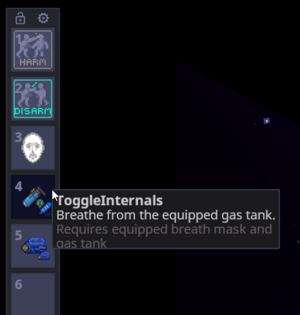
Some actions are innate, while others requre specific items to be equipped. Example actions include:
- Toggle combat mode
- Toggle disarm mode
- Scream
- toggle gas tank internals
- toggle flashlight
Windows
There are various buttons that can be used to toggle various UI elements. These all can also be toggled by pressing buttons that apppear on the upper left of the screen. These include include:
- esc will open the escape-menu
- C opens the character menu. If you are a traitor, this has information about your objectives.
- I will toggle the inventory for equipping clothing.
- G opens the construction menu for crafting items and building structures
- K opens the actions-browser, which can be used to customize the actions toolbar
- F7 opens admin tools (only available for admins).
- B Opens the sandbox-menu (only available in sandbox mode).
Miscellaneous Controls
- X swaps the currently active hand
- ⇧ Shift+left-click will examine an entity
- ⇧ Shift+middle-mouse will point at an entity
- Q will drop the currently held item
- ctrl+Q will throw the currently held item
Quick access backpacks & belts
Known Issues
Table Click Maps
There are currently some issues with click-maps and tables. It is somewhat difficult to consistently click on a table, which makes it somewhat hard to perform some actions like climbing onto a table by alt-clicking it or dragging yourself onto it. You will probably have an easier time by using the right-click entity menu and just alt-clicking the entity there, instead of clicking the table directly
Duplicate Interactions
Some interactions can be achieved in more than one way. For example you can eat food by either using it in your hands (Z) or by clicking on yourself while holding it. Similarly, you can climb a table by either dragging yourself onto the table or alt-clicking the table.
This is generally done either for key-binding convenience or to make some interactions more intuitive, but may also confuse some players.
Inconsistency
Some interactions are inconsistent. For example, switches can currently not be toggled using "E", and instead require you to interact with them using an empty hand, when they should really function like doors. and other toggle-able entities.
Prioritisation
In some instances interactions have bad prioritisation which can prevent some interactions from happening. For example, attempting to use a wrench to un-anchor a disposal unit will instead just put the wrench into the disposal unit.
This can often be circumvented using the verb menu, though sadly in this case those interactions are also missing their corresponding verbs.
